 |
 |
|
 |
 |
 |
|
|
|
| |
| Water applet |
 |
|
This applet simulates a liquid surface which shows
a natural looking waves and interference of waves. You
can set rain drops, which are either normal spherical
ones or square ones, and fishes swimming across the
surface. With these and other parameters, you can produce
a great variants of fluid surfaces.
[For more technical
information about the available parameters, click
here.]
Most parameters are self-explanatory
and you can always see brief description of each parameter
by moving the mouse pointer over the
wizard.
|
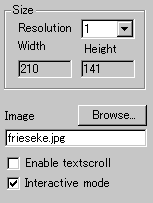 |
First, set a background image
over which you want to create fluid animation.
Select the resolution of the effect next. "Resolution"
is a zooming parameter. For instance, the value
2 gives twice as large an applet size as the image
size, while the value 1 changes nothing.
|
|
Both the resolution value and
the image size decide the applet's "Width"
and "Height" automatically.
Then, decides if you need textscroll
effect over the surface, and if you want interactive
mode enabled for mouse control. Check "Enable
textscroll" and "Interactive
mode" for respective purposes.
|
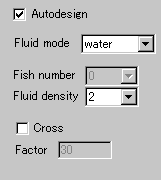 |
Next, you choose fluid effects. First,
the most easy one is "Autodesign"
setting. This will produce various fluid effect
automatically. This can control fish and normal
rain fall, more precisely speaking. So, even you
check this box, you need to set the rest of the
parameters. |
|
Anyway, I will explain all the available functions.
This doesn't happen in real world, since some
choices often neglect other parameters, and in
the wizard, unselectable parameters are greyed
out.
At "fluid mode", you choose
the liquid simulation mode from water and oil.
Once you select this, "fluid density"
let you control how smoothly the surface behaves.
With smaller values, the surface moves faster
and higher values produce smoother motion.
Next is "cross" effect option
and its timing defined by "cross factor".
A higher value for the timing factor means that
rarer wave crossing across the screen occurs.
|
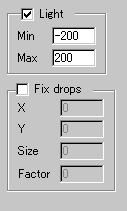 |
With "light" option enabled,
you will add a shadow effect to waves. However,
this option may make the animation rather
slow due to the massive additional calculation
required.
You can even control the contrast of shadow
at "Min" and "Max"
parameters. They take values between -255
and 255. Remember Max has to be higher than
Min value.
|
|
|
Now, you're going to configure drops and
rains. Well, rains and drops sound the
same and in fact they are except, you can set
in the case of drops the fixed location where
rain drops fall on as well as the size and fall
timing.
Check "Fix drop" to enable the
effect and place xy co-ordinates of the falling
point at "X" and "Y"
boxes. "Size" and "Factor"
represent a size of a drop and its falling timing.
These parameters exist for rain and square rain
as well.
|
|
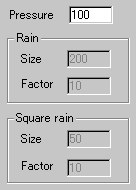 |
The difference between rain and square rain
appear in the initial shape of a water ring when a drop
throws onto the surface. A rain drop (as well as a fixed
rain drop) creates a spherical ring, while a square rain
drop results in an unusual square ripple. |
| Finally, you can set a "pressure" value
for rains. If you want a fast significant water ring,
place a high value between 1 and 2000. |
|
|
|
We have only discussed about the water
specific parameters. For generic parameters, please
read wizard section.
Proceed to the
textscroll menu if you have checked the textscroll
box; otherwise go to the expert
menu.
|
|
|
|
|
|
| |
|
 |
 |

