 |
 |
|
 |
 |
 |
|
|
|
| |
| Fluid applet |
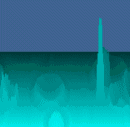 |
|
This applet simulates vertical fluid
animation. Nothing really more to say!
[For more technical
information about the available parameters, click
here.]
Most parameters are self-explanatory
and you can always see brief description of each parameter
by moving the mouse pointer over the
wizard.
|
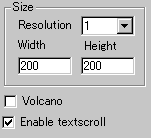 |
First of all, define the applet
size and the resolution value at "Width",
"Height", "Resolution".
Resolution stretches the internally calculated
image to the applet size by a selected zooming
value. So, always use 1 (no zooming), if you want
a high quality image.
|
|
Then you decide if textscroll
function is enabled by checking "Enable
textscroll" box.
Now, let's turn to actual effects.
There's a volcanic eruption effect available at
"Volcano" parameter. Check it
if you want the effect.
|
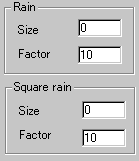 |
Next, there are
two kinds of rain effects, square rain
and spherical rain for which you set
up drop size and rain timing.
The difference between the two rains is simple
in that each initial wave forms either square
or sphere and both then spread spherically.
So, only at the time a drop reaches the liquid
surface, the difference appears. |
|
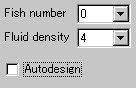 |
You
can set the number of fishes crossing
across the surface at "Fish number" |
|
|
Next, select the fluid density
number which controls how "deeply" the
liquid surface behaves. Lower values for this
parameter cause quicker decay of waving.
Finally, if you want to see automatic
fluid animation, choose "Autodesign".
This will randomly control the effect on the whole.
|
|
|
|
|
We have only discussed about the fluid
specific parameters. For generic parameters, please
read wizard section.
Proceed to the
textscroll menu if you have checked the textscroll
box; otherwise go to the expert
menu.
|
|
|
|
|
|
| |
|
 |
 |

