 |
 |
|
 |
 |
 |
|
|
Applet
Tutorials: Wobbler
|
|
|
| |
| Wobbler applet |
 |
|
The name of this applet indicates nothing
descriptive, but it in fact offers a wide variety of
water-like animation effects, from Akiraesque psychic
space to breathing metal surface.
This applets uses a unique optimisation
and the applet size must be a multiple of 8 pixel at
both width and height, whereas any sized images can
be loaded.
[For more technical
information about the available parameters, click
here.]
Most parameters are self-explanatory
and you can always see brief description of each parameter
by moving the mouse pointer over the
wizard.
|
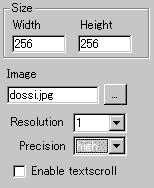 |
First, select an image you want to animate and
decides the applet size at "Width"
and "Height". You can also set
a resolution value at "Resolution".
"Resolution" is
a zooming parameter.
|
|
For instance, the value 2 gives
twice as large an applet size as the internally
calculated image size, while the value 1 changes
nothing.
This applets has another value
to control the effect quality. It's called "Precision".
You can choose either high or low for this value.
You can enable a textscroll effect
by checking "Enable textscroll".
|
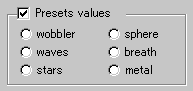 |
This applet is one of
the most complex one and you need to configure many
parameters. |
|
For your ease, we provide some useful pre-set
effects. Check this out by selecting any one of
the above, ie., wobbler, sphere, waves, breath,
stars, and metal effects.
|
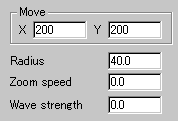 |
With Move X
and Y, you can define the velocity
of the loaded image, which can slide both
vertically and horizontally. |
|
|
Next, "Radius" parameter defines
the radius in pixel of the circle drawn on the
image. You can set the speed of zooming effect
at "Zoom speed", for which the
value takes anyone between 0.0 and 50.0. "Wave
strength" decides how strong the waving
occurs. This makes the looks very different. A
higher value for this will completely distort
the original image, while a smaller value likely
maintain it.
|
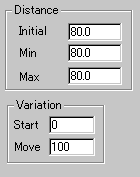 |
Here, you configure the camera, or
the position of the observer of the effect. First,
"initial" parameter decides the
initial position of the camera, while "Min"
and "Max" represent the minimum
and maximum position (length from the surface) of
it. |
|
"Zoom speed" mentioned before
is in fact the speed of the camera.
Next, you can set how fast the image is deformed
at "Start" and "Move".
The former is the initial deformation factor and
the latter is the speed of the deformation.
|
|
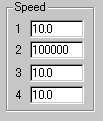 |
There are extra four speed parameters which
control rather distinctive changes, but it's hard to explain
which defines which. This is due to the complexity of
the calculation involved. |
| I strongly recommend you to observe and experiment the
behaviour of the applet by choosing pre-set values. They
may tell you how these speed factors affect the final
animation. |
|
|
|
We have only discussed about the wobbler
specific parameters. For generic parameters, please
read wizard section.
Proceed to the
textscroll menu if you have checked the textscroll
box; otherwise go to the expert
menu.
|
|
|
|
|
|
| |
|
 |
 |

