 |
 |
|
 |
 |
 |
|
|
Applet
Tutorials: Voxel land map
|
|
|
| |
| Voxel applet |
 |
|
This applet visualises a lightened voxel
landscape in real time animation.
[For more technical
information about the available parameters, click
here.]
Most parameters are self-explanatory
and you can always see brief description of each parameter
by moving the mouse pointer over the
wizard.
|
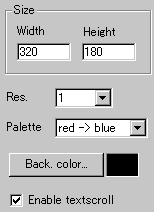 |
First of all, define the applet size and its
resolution "Width", "Height",
and "Resolution". Resolution
works as a stretcher value for the internally
calculated image. If you want high quality result,
set this to one.
Next, select a desirable colour pallets from
the list. In fact, 27 pallets are available.
|
|
Then you decide if textscroll
function is enabled by checking "Enable
textscroll" box.
|
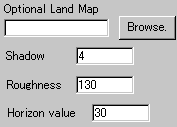 |
Here, you set an
optional land map texture for the ground.
The applet reads height data from this map.
This image has to be 256*256 pixels in size
and grayscale in colour. Darker parts result
in lower altitudes. |
|
|
With "shadow" parameter, you
can control shadow effect in the scene. Smaller
values for this mean weaker shadow effects. You
can also configure the roughness of the ground
at "Roughness" parameter. Higher
values for this result in higher difference between
the top of mountains and the bottom of valleys.
Finally, "Horizon value" controls
the vertical positioning of the horizon. If you
set this high, the horizon appears at a rather
high position of the scene and the surface of
the animated ground is quite large. So, this brings
a slow effect.
|
|
|
|
|
We have only discussed about the voxel
specific parameters. For generic parameters, please
read wizard section.
Proceed to the
textscroll menu if you have checked the textscroll
box; otherwise go to the expert
menu.
|
|
|
|
|
|
| |
|
 |
 |

