 |
 |
|
 |
 |
 |
|
|
Applet
Tutorials: Tunnel 2
|
|
|
| |
| Tunnel applet 2 |
 |
|
This applet visualises two types of
animated tunnels, cylindrical or parallel, in realtime.
A cylindrical tunnel can have as many bends as you want
and produce rather interesting effect. A parallel tunnel
on the other hand somewhat reminds me of the mysterious
scene of "2001: a space odyssey". It produces
sonic-moving two parallel planes. It's a great visual
effect!
[For more technical
information about the available parameters, click
here.]
Most parameters are self-explanatory
and you can always see brief description of each parameter
by moving the mouse pointer over the
wizard.
|
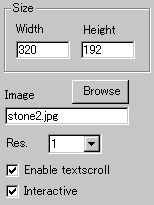 |
First, decide the applet size
and the resolution, which enlarges the
internally calculated image and works as a zooming
factor. Set it at 1, if you want the best result.
Second, set an image for texture
mapping of the tunnel surface.
|
|
Then you decide if textscroll
function is enabled by checking "Enable
textscroll" box.
You can also check "Interactive
mode" box, if you would like the light
source controlled by the mouse pointer.
|
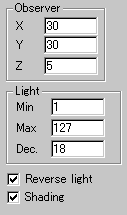 |
Now you set a camera position
at "Observer"(x, y, z).
Light is defined by the
"Max" and "Min"
intensity and the descending rate "Dec.".
Two more options concerning
light effect. The first one is the shading
enabler. With this parameter enabled,
the vanishing point and its surrounding
area are darkened, and produce realistic
looking of a tunnel.
|
|
| The second
option is "Reverse light". This
inverts the shading. So, if you don't enable shading
effect, this parameter changes nothing. |
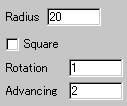 |
Next, you set the "Radius"
of the tunnel. This in fact changes the
size of the vanishing area, regardless your
choice of tunnels is cylindrical or parallel.
|
|
With "Square"
parameter checked, the tunnel becomes parallel,
whereas the default tunnel is cylindrical.
You can control rotation
speed and advancing speed too.
|
|
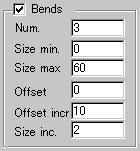 |
Finally, bends controls. These
values have no effect if your choice of tunnel
is parallel one. Set the number of bends,
minimum and maximum size of bends and bends
size increment at "Num",
"Size min.", "Size
max." and "Size inc."
respectively. |
| The bends increment
value together with "Offset"
and "Offset increment" values
control the movement of the tunnel. You can
produce breathing effect by proper setting. |
|
|
|
|
|
We have only discussed about the tunnel
2 specific parameters. For generic parameters, please
read wizard section.
Proceed to the
textscroll menu if you have checked the textscroll
box; otherwise go to the expert
menu.
|
|
|
|
|
|
| |
|
 |
 |

