 |
 |
|
 |
 |
 |
|
|
Applet
Tutorials: Texture mapped cube
|
|
|
| |
| Texture mapped cube
applet |
 |
|
This applet animates a cube texture
mapped with your selection of images. Although at most
you can apply 6 different images to 6 faces of the cube,
only 3 images, each of which is mapped on two faces
of the cube, work well. This reduces the total download
size in half apart from .class and .html files.
A similar version of this applet with
enhanced link functions can be found at the menu
applets category.
[For more technical
information about the available parameters, click
here.]
Most parameters are self-explanatory
and you can always see brief description of each parameter
by moving the mouse pointer over the
wizard.
|
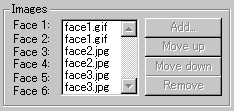 |
Set your
choice of images for each face of the cube. The
number of images can be anything up to 6, but I
recommend you 3 or 6. |
|
You can even set only 1 image
for all faces, but the result won't be breathtaking.
All images must be gif or jpeg
formatted and the image size must be 126*126 or
256*256. No other sizes are allowed. In addition,
you can't mix these two different sizes of images.
If you choose a 126*126 image for a face, the
rest of the faces must be associated with 126*126
images in size. The same goes to 256*256 pixel
images.
|
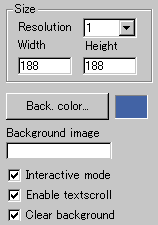 |
Next, decide the applet
size and the resolution, which
enlarges the internally calculated image
and works as a zooming factor. Set it at
1, if you want the best result.
Then, you set either background
colour or background image. They
are exclusively applied. If you set background
image, background colour will be dismissed.
|
|
|
You can also check "Interactive mode"
box, if you would like the light source controlled
by the mouse pointer.
Then you decide if textscroll
function is enabled by checking "Enable
textscroll" box.
An important parameter called
"Clear background" should always
be enabled. Without this function, you can't see
a cube as cube should be. The area within a cube
rotates is painted as the motion continues and
looks awful! So, don't forget to check this parameter.
|
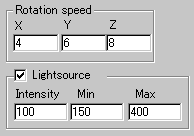 |
You can change rotation
velocity by setting the (x, y, z) elements
of it.
The light intensity of
a spot light can be set too; the allowed
rage is between 1 and 100.
|
|
| You can
also control ambient light source at "Min"
and "Max" parameters. These two
values decide the shading of the faces. |
|
|
|
|
We have only discussed about the tcube
specific parameters. For generic parameters, please
read wizard section.
Proceed to the
textscroll menu if you have checked the textscroll
box; otherwise go to the expert
menu.
|
|
|
|
|
|
| |
|
 |
 |

