 |
 |
|
 |
 |
 |
|
|
|
| |
| Mosaic Applet |
 |
|
This applet displays series of images
with mosaic transition at a desired speed. Each image
can be assigned a unique URL so that you can use this
applet as a menu.
[For more technical
information about the available parameters, click
here.]
First of all, most parameters are self-explanatory
and you can always see brief description of each parameter
by moving the mouse pointer over the wizard.
|
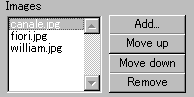 |
Here, you need to specify images
to be shown. By clicking "Add"
button, open file window, and you select desired
image file as many times as you need. |
|
| You can change the order
of displaying images by "Moving up" or
"Moving down" image file names.
|
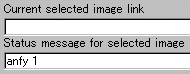 |
While selecting a image
file name, you can specify a URL and a statusbar
message. |
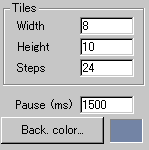 |
Once you have added slideshow
images, you now need to set tile transition parameters.
"Width" and "Height"
on the left picture represent the width and the
height of each tile, and NOT those of the applet
area.
|
Loaded images are cut down into pieces
(tiles) during the course of image transitions.
During the transitions, tiles rotate
at the speed specified by "Step", which
takes a value between 8 and 32.
With "Back colour",
you can specify the applet background colour.
|
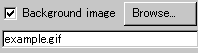 |
Or, alternatively,
you can define a background image. Check "Background
image" box and enter the image file name
in the space below. |
|
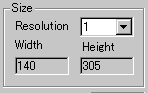 |
Finally, here is the
"Resolution" parameter and the
applet size. Resolution parameter decides how bigger
the actual image is displayed. |
|
| For example, the value 3
gives three times as big image size as the actual image
has. So, it works as a zooming parameter. Do not set too
high value, unless you love terrible picture! |
|
|
|
We have only discussed about the mosaic
specific parameters. For generic parameters, please
read wizard section.
Now go to expert
menu and proceed your applet configuration.
|
|
|
|
|
|
| |
|
 |
 |

