 |
 |
|
 |
 |
 |
|
|
Applet
Tutorials: Hue rotator
|
|
|
| |
| Hue rotation applet |
 |
|
This applet periodically changes the
hue of a selected image.
[For more technical
information about the available parameters, click
here.]
Most parameters are self-explanatory
and you can always see brief description of each parameter
by moving the mouse pointer over the
wizard.
|
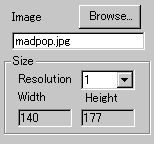 |
First, choose an image to which
you would like to apply hue shift effect. Then,
select the render "Resolution".
This will automatically generate the applet "Width"
and "Height".
|
| "Resolution"
is a zooming parameter. For instance, the value
2 gives twice as large an applet size as the loaded
image size, while the value 1 changes nothing. |
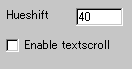 |
There is only one parameter
which actually controls the hue shift. Enter a value
between 1 and 1000 in the "Hueshift"
field. |
|
This parameter changes how fast
the hue of the loaded image changes. A bigger
values gives a faster shift.
Finally, you decide if textscroll
function is enabled by checking "Enable
textscroll" box.
|
|
|
|
|
We have only discussed about the huerot
specific parameters. For generic parameters, please
read wizard section.
Proceed to the
textscroll menu if you have checked the textscroll
box; otherwise go to the expert
menu.
|
|
|
|
|
|
| |
|
 |
 |

